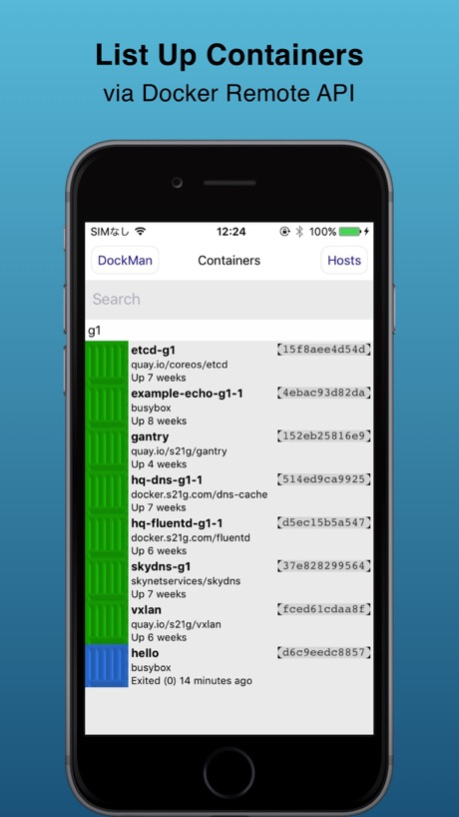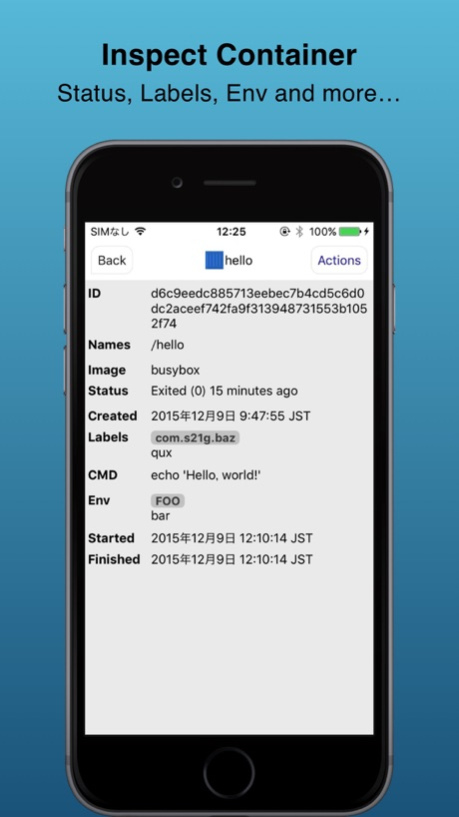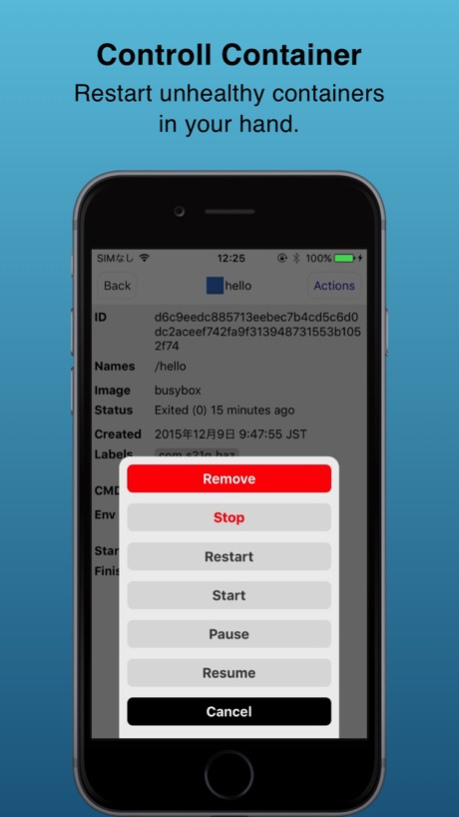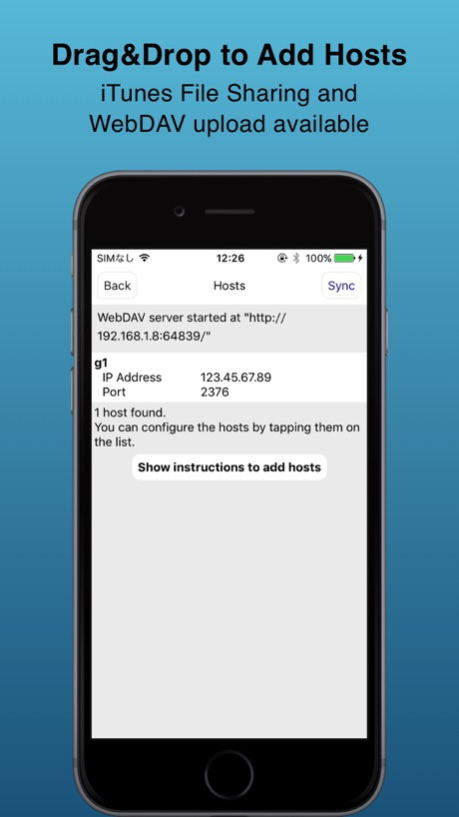DockMan 1.1
Continue to app
Free Version
Publisher Description
DockMan
Application Container Manager using Docker Remote API
Do you using application containers such as Docker? Our DockMan can support your daily operations relating application containers. It is designed for:
* who is hosting many application containers on several host machines. In particular, it is best fit to the docker-machine users.
* who wants to manage them on the go. You can start, stop and restart containers anywhere!
* who doesn't want to upload private keys through the public channel.
DockMan uses Docker Remote API to manage containers and tested on API version 1.20 and higher. It uses SSL/TLS connection for security, so you have to upload 3 PEM files (ca.pem, cert.pem, key.pem) per host machine for making secure connection to the server via SSL client auth. If you have many host machines, this task can be very painful. So DockMan provides 2 ways to upload many files at once.
Option 1. Uploading PEM files via WebDAV. DockMan provides WebDAV interface so that you can connect to upload PEM files by using WebDAV client such as Finder.app. It's very easy.
Option 2. Uploading PEM files via the iTunes File Sharing. It is the easiest way.
Once you have uploaded PEM files, DockMan can list up application containers existing on the host machines. And then you can check its status or start, stop and restart them by your finger!
Jan 9, 2016
Version 1.1
This app has been updated by Apple to display the Apple Watch app icon.
You can toggle WebDAV server manually to reduce security risk.
Fixed bugs.
About DockMan
DockMan is a free app for iOS published in the Office Suites & Tools list of apps, part of Business.
The company that develops DockMan is s21g Inc.. The latest version released by its developer is 1.1.
To install DockMan on your iOS device, just click the green Continue To App button above to start the installation process. The app is listed on our website since 2016-01-09 and was downloaded 6 times. We have already checked if the download link is safe, however for your own protection we recommend that you scan the downloaded app with your antivirus. Your antivirus may detect the DockMan as malware if the download link is broken.
How to install DockMan on your iOS device:
- Click on the Continue To App button on our website. This will redirect you to the App Store.
- Once the DockMan is shown in the iTunes listing of your iOS device, you can start its download and installation. Tap on the GET button to the right of the app to start downloading it.
- If you are not logged-in the iOS appstore app, you'll be prompted for your your Apple ID and/or password.
- After DockMan is downloaded, you'll see an INSTALL button to the right. Tap on it to start the actual installation of the iOS app.
- Once installation is finished you can tap on the OPEN button to start it. Its icon will also be added to your device home screen.